This seems to be a very big problem of most of us these days and some of our readers who wanted to know the methods on how they can remove the Write Protected error from their USB Drives like Pen Drives and Memory Cards.
What is Write Protected error and why it happens?
In the Write Protected error, we can’t write or copy any data to our flash drives and even can’t format the drive.
There are many reasons that cause this problem, let’s look the best solutions to this problem.
Solutions:
• First of all try to locate a small switch (if any, that you may have not noticed) at some place on the drive or memory card reader. This is the prime reason for this error. If there is one, switch it to the other side to turn the protection off.
• Yes I know this problem is also occurring these days without this switch but not to worry. Just download this helpful software from HERE or HERE and run it to execute a “low-level format” on the drive. This software is quite handy and may take few attempts to actually remove the error.
NOTE:
After the low level format, you may need to “Partition the drive“. Dont worry, partitioning a pen drive means allocating it its File System and Cluster Size that was lost after the Low Level Format.
For that:
- Run diskmgmt.msc in Run.
- In the disk management window, select the pen drive, right click on it and click on Format.
- Now choose the File System and Allocation Unit Size and do not check the boxes below.
>> If that low level format tool does not work, try this method.
1. Type CMD into the Start Menu box to open the Command Prompt OR open All Programs-Accessories and then right click on Command Prompt and run as an administrator.
2. In the Command Prompt type each of the following commands and then hit the Enter Key after each command.
Type DISKPART and then hit the Enter Key
Type LIST DISK and then hit the Enter Key
Type SELECT DISK 1 (Replace with disk number) and then hit the Enter Key
Now if you want to remove or disable the write protection on USB Flash Drive, just type ATTRIBUTES DISK CLEAR READONLY and hit the Enter key. Now try adding some files to your flash drive and see if everything is normal as before.
• BUT if none of the methods listed above solves your problem then your pen drive might have gone corrupted, so just get it replaced.
Hope one of the methods listed above solves your problem and thank you all for being part of the Softek family. Remember to also share this post on facebook if you like it. Keep well.
Thanks to Mr. Titus Mukisa
E-mail: mukisatitus@gmail.com
Tel: +256782476780
+256702401917
Softek Systems™
Enjoy!
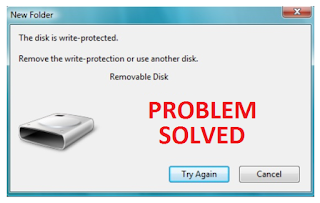


2 comments:
Thank you
smadav antivirus make my pendrive write protectet
i do everything but nothing working
Post a Comment